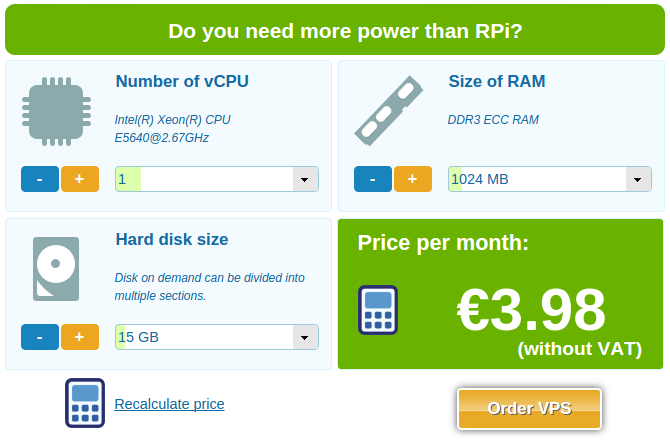Po instalaci Arch Linuxu na Raspberry Pi budete většinou potřebovat rozšířit velikost disku na maximální dostupnou velikost dle použité paměťové SD karty.
A jak to udělat Vám ukážeme zde:
1. Po přihlášení si vypište status filesystému:
[root@alarmpi ~]# df -h Filesystem Size Used Avail Use% Mounted on /dev/root 1.7G 444M 1.2G 28% / devtmpfs 83M 0 83M 0% /dev tmpfs 231M 0 231M 0% /dev/shm tmpfs 231M 236K 231M 1% /run tmpfs 231M 0 231M 0% /sys/fs/cgroup tmpfs 231M 0 231M 0% /tmp /dev/mmcblk0p1 90M 24M 67M 27% /boot
2. Použitím příkazu fdisk upravte filesystém /dev/mmcblk0:
[root@alarmpi ~]# fdisk /dev/mmcblk0 Welcome to fdisk (util-linux 2.23.1). Changes will remain in memory only, until you decide to write them. Be careful before using the write command. Command (m for help):
3. Pokračujte smazáním druhého oddílu
Command (m for help): p
Disk /dev/mmcblk0: 7969 MB, 7969177600 bytes, 15564800 sectors
Units = sectors of 1 * 512 = 512 bytes
Sector size (logical/physical): 512 bytes / 512 bytes
I/O size (minimum/optimal): 512 bytes / 512 bytes
Disk label type: dos
Disk identifier: 0x00057540
Device Boot Start End Blocks Id System
/dev/mmcblk0p1 2048 186367 92160 c W95 FAT32 (LBA)
/dev/mmcblk0p2 186368 3667967 1740800 5 Extended
/dev/mmcblk0p5 188416 3667967 1739776 83 Linux
Command (m for help): d
Partition number (1,2,5, default 5): 2
Partition 2 is deleted
Command (m for help):4. Vytvořte nový oddíl a a logický svazek
Command (m for help): n
Partition type:
p primary (1 primary, 0 extended, 3 free)
e extended
Select (default p): e
Partition number (2-4, default 2): 2
First sector (186368-15564799, default 186368):
Using default value 186368
Last sector, +sectors or +size{K,M,G} (186368-15564799, default 15564799):
Using default value 15564799
Partition 2 of type Extended and of size 7.3 GiB is set
Command (m for help): n
Partition type:
p primary (1 primary, 1 extended, 2 free)
l logical (numbered from 5)
Select (default p): l
Adding logical partition 5
First sector (188416-15564799, default 188416):
Using default value 188416
Last sector, +sectors or +size{K,M,G} (188416-15564799, default 15564799):
Using default value 15564799
Partition 5 of type Linux and of size 7.3 GiB is set
Command (m for help):5. !! Zkontrolujte zda startovací oddíl začíná na stejném místě (start)
Command (m for help): p
Disk /dev/mmcblk0: 7969 MB, 7969177600 bytes, 15564800 sectors
Units = sectors of 1 * 512 = 512 bytes
Sector size (logical/physical): 512 bytes / 512 bytes
I/O size (minimum/optimal): 512 bytes / 512 bytes
Disk label type: dos
Disk identifier: 0x00057540
Device Boot Start End Blocks Id System
/dev/mmcblk0p1 2048 186367 92160 c W95 FAT32 (LBA)
/dev/mmcblk0p2 186368 15564799 7689216 5 Extended
/dev/mmcblk0p5 188416 15564799 7688192 83 Linux
Command (m for help):6. Jestli je vše v pořádku, uložte změny a proveďte reboot.
Command (m for help): w The partition table has been altered! Calling ioctl() to re-read partition table. WARNING: Re-reading the partition table failed with error 16: Device or resource busy. The kernel still uses the old table. The new table will be used at the next reboot or after you run partprobe(8) or kpartx(8) Syncing disks. [root@alarmpi ~]# reboot
7. Po rebootu rozšiřte vybraný oddíl.
[root@alarmpi ~]# resize2fs /dev/mmcblk0p5 resize2fs 1.42.8 (20-Jun-2013) Filesystem at /dev/mmcblk0p5 is mounted on /; on-line resizing required old_desc_blocks = 1, new_desc_blocks = 1 The filesystem on /dev/mmcblk0p5 is now 1922048 blocks long.
8. Vypište si aktuální stav a hotovo. :-)
[root@alarmpi ~]# df -h Filesystem Size Used Avail Use% Mounted on /dev/root 7.3G 447M 6.5G 7% / devtmpfs 83M 0 83M 0% /dev tmpfs 231M 0 231M 0% /dev/shm tmpfs 231M 236K 231M 1% /run tmpfs 231M 0 231M 0% /sys/fs/cgroup tmpfs 231M 0 231M 0% /tmp /dev/mmcblk0p1 90M 24M 67M 27% /boot
V tomto příkladu byla použita 8GB SD karta.