After installing Arch Linux on the Raspberry Pi you will mostly need to expand the disk size to the maximum available size used by SD cards.
And here we show how to do it:
1. After logging in you view the status of filesystem:
[root@alarmpi ~]# df -h Filesystem Size Used Avail Use% Mounted on /dev/root 1.7G 444M 1.2G 28% / devtmpfs 83M 0 83M 0% /dev tmpfs 231M 0 231M 0% /dev/shm tmpfs 231M 236K 231M 1% /run tmpfs 231M 0 231M 0% /sys/fs/cgroup tmpfs 231M 0 231M 0% /tmp /dev/mmcblk0p1 90M 24M 67M 27% /boot
2. Using the command fdisk will edit the filesystem /dev/mmcblk0:
[root@alarmpi ~]# fdisk /dev/mmcblk0 Welcome to fdisk (util-linux 2.23.1). Changes will remain in memory only, until you decide to write them. Be careful before using the write command. Command (m for help):
3. List the information and delete partition 2
Command (m for help): p
Disk /dev/mmcblk0: 7969 MB, 7969177600 bytes, 15564800 sectors
Units = sectors of 1 * 512 = 512 bytes
Sector size (logical/physical): 512 bytes / 512 bytes
I/O size (minimum/optimal): 512 bytes / 512 bytes
Disk label type: dos
Disk identifier: 0x00057540
Device Boot Start End Blocks Id System
/dev/mmcblk0p1 2048 186367 92160 c W95 FAT32 (LBA)
/dev/mmcblk0p2 186368 3667967 1740800 5 Extended
/dev/mmcblk0p5 188416 3667967 1739776 83 Linux
Command (m for help): d
Partition number (1,2,5, default 5): 2
Partition 2 is deleted
Command (m for help):4. Create a new extended partition a logical volume
Command (m for help): n
Partition type:
p primary (1 primary, 0 extended, 3 free)
e extended
Select (default p): e
Partition number (2-4, default 2): 2
First sector (186368-15564799, default 186368):
Using default value 186368
Last sector, +sectors or +size{K,M,G} (186368-15564799, default 15564799):
Using default value 15564799
Partition 2 of type Extended and of size 7.3 GiB is set
Command (m for help): n
Partition type:
p primary (1 primary, 1 extended, 2 free)
l logical (numbered from 5)
Select (default p): l
Adding logical partition 5
First sector (188416-15564799, default 188416):
Using default value 188416
Last sector, +sectors or +size{K,M,G} (188416-15564799, default 15564799):
Using default value 15564799
Partition 5 of type Linux and of size 7.3 GiB is set
Command (m for help):5. !! Check whether top block starts in the same place as the original (start)
Command (m for help): p
Disk /dev/mmcblk0: 7969 MB, 7969177600 bytes, 15564800 sectors
Units = sectors of 1 * 512 = 512 bytes
Sector size (logical/physical): 512 bytes / 512 bytes
I/O size (minimum/optimal): 512 bytes / 512 bytes
Disk label type: dos
Disk identifier: 0x00057540
Device Boot Start End Blocks Id System
/dev/mmcblk0p1 2048 186367 92160 c W95 FAT32 (LBA)
/dev/mmcblk0p2 186368 15564799 7689216 5 Extended
/dev/mmcblk0p5 188416 15564799 7688192 83 Linux
Command (m for help):6. If it starts again (in this case on 186368 p2 a 188416 p5) write changes and reboot.
Command (m for help): w The partition table has been altered! Calling ioctl() to re-read partition table. WARNING: Re-reading the partition table failed with error 16: Device or resource busy. The kernel still uses the old table. The new table will be used at the next reboot or after you run partprobe(8) or kpartx(8) Syncing disks. [root@alarmpi ~]# reboot
7. After booting the system we online enlarge root partitions
[root@alarmpi ~]# resize2fs /dev/mmcblk0p5 resize2fs 1.42.8 (20-Jun-2013) Filesystem at /dev/mmcblk0p5 is mounted on /; on-line resizing required old_desc_blocks = 1, new_desc_blocks = 1 The filesystem on /dev/mmcblk0p5 is now 1922048 blocks long.
8. Check and it is done :-)
[root@alarmpi ~]# df -h Filesystem Size Used Avail Use% Mounted on /dev/root 7.3G 447M 6.5G 7% / devtmpfs 83M 0 83M 0% /dev tmpfs 231M 0 231M 0% /dev/shm tmpfs 231M 236K 231M 1% /run tmpfs 231M 0 231M 0% /sys/fs/cgroup tmpfs 231M 0 231M 0% /tmp /dev/mmcblk0p1 90M 24M 67M 27% /boot
In this case we have used 8GB SD card.

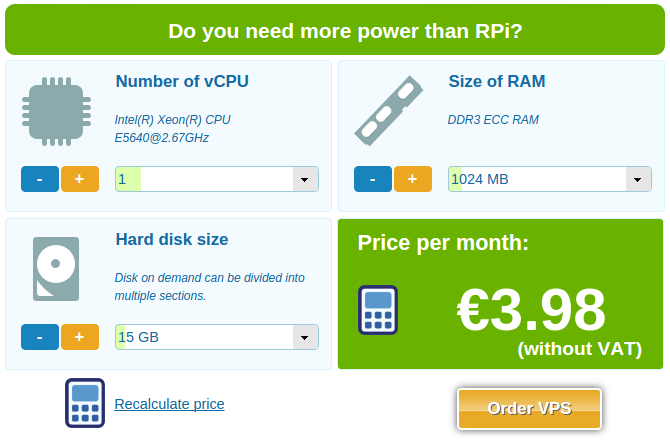
Comments
carlos replied on Permalink
after the reboot, my archlinux does not charge
Cwellan replied on Permalink
An incredibly good tutorial ! Thanks !
Caleb replied on Permalink
Make sure you execute that last resize2fs command or else the rootfs will not expand to fill the new space.
Jeff replied on Permalink
worked, thanks
SIm0n replied on Permalink
My raspi 2 didnt wouldnt reboot at the reboot stage. where did i go wrong?
rpi2user replied on Permalink
Mine neighter
Matthias replied on Permalink
Worked pretty well. Many thanks.
Anonymous replied on Permalink
Thank you - Great Tutorials
Anonymous replied on Permalink
Thanks worked. (Had root partition as primary 2, so no need to do the logical partition steps)